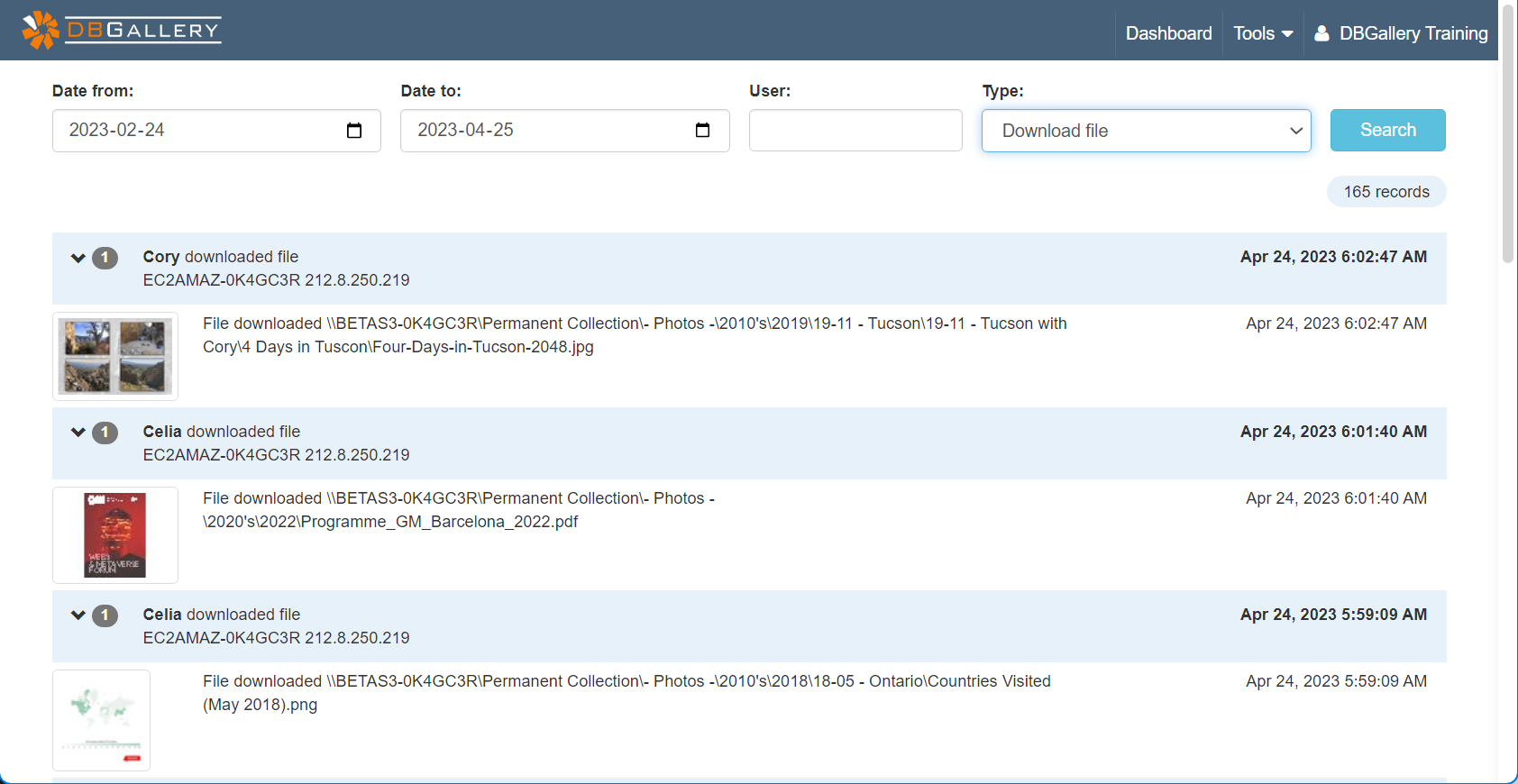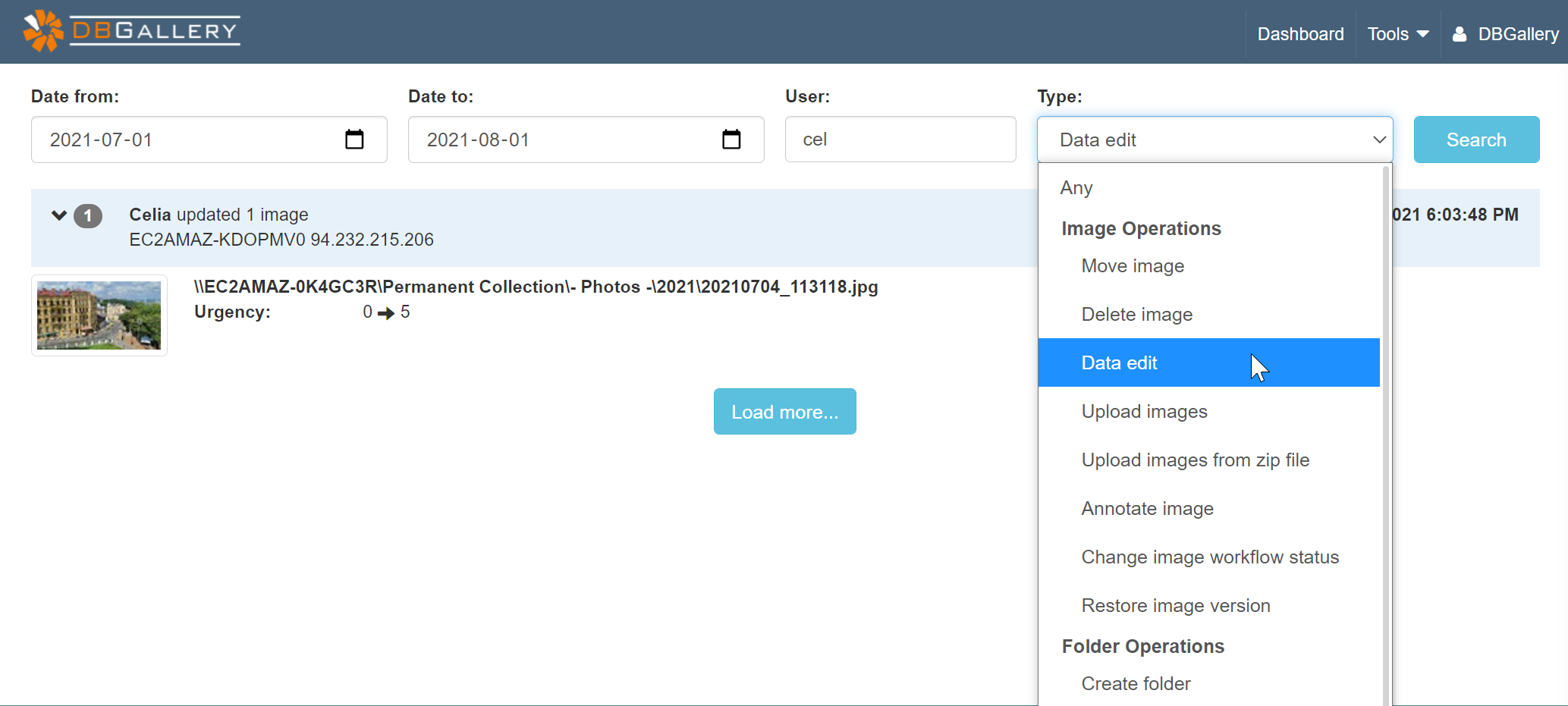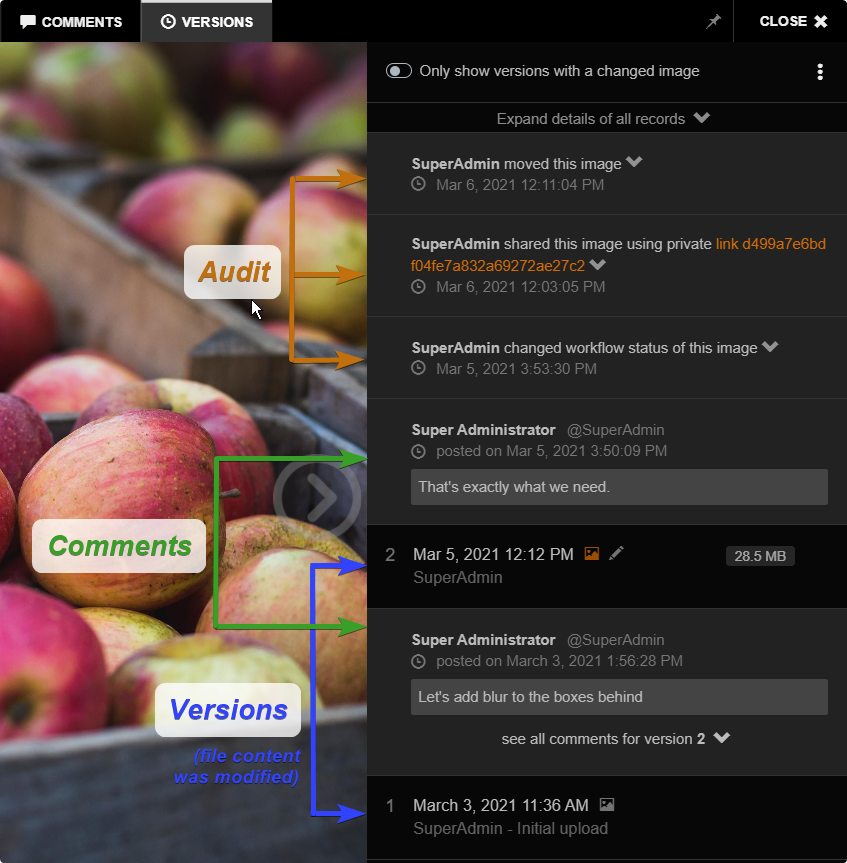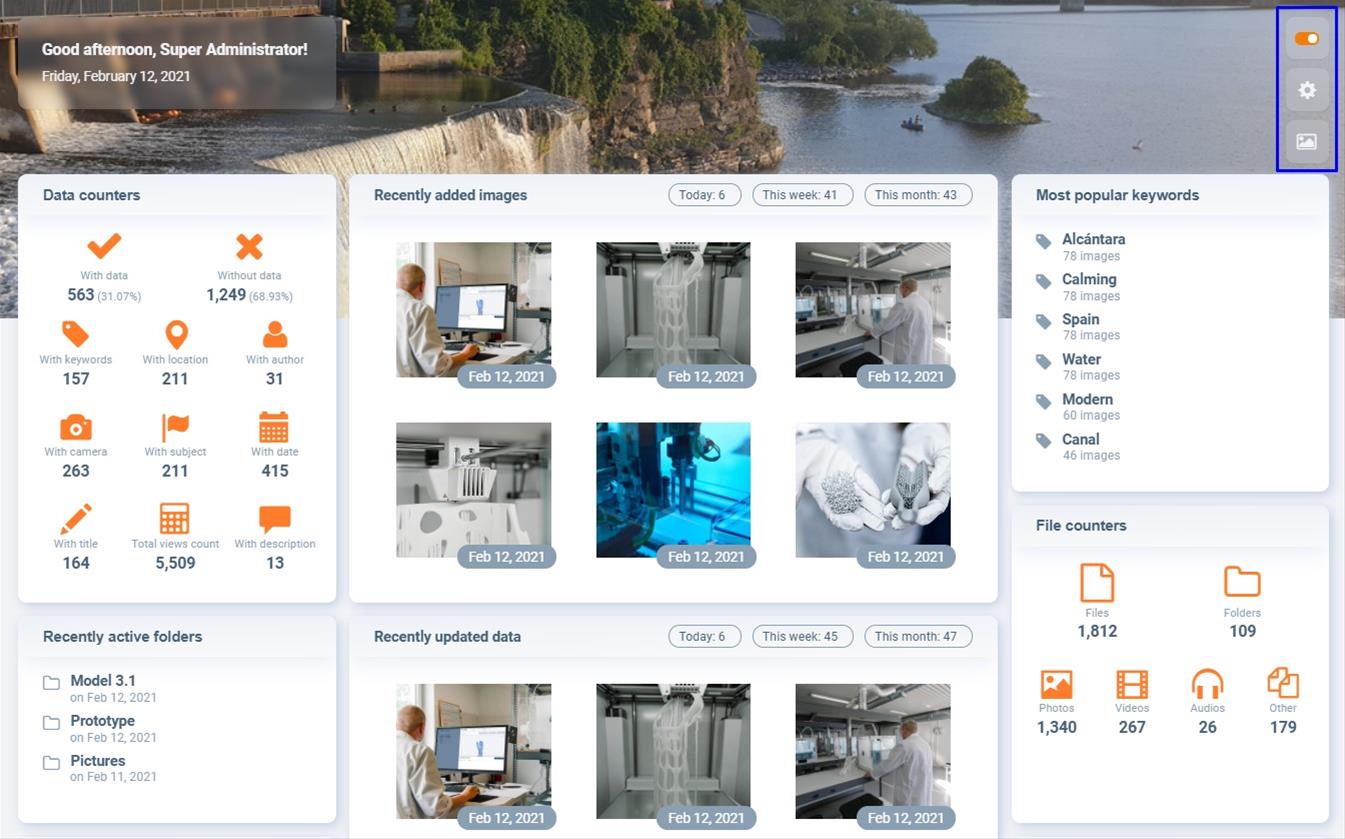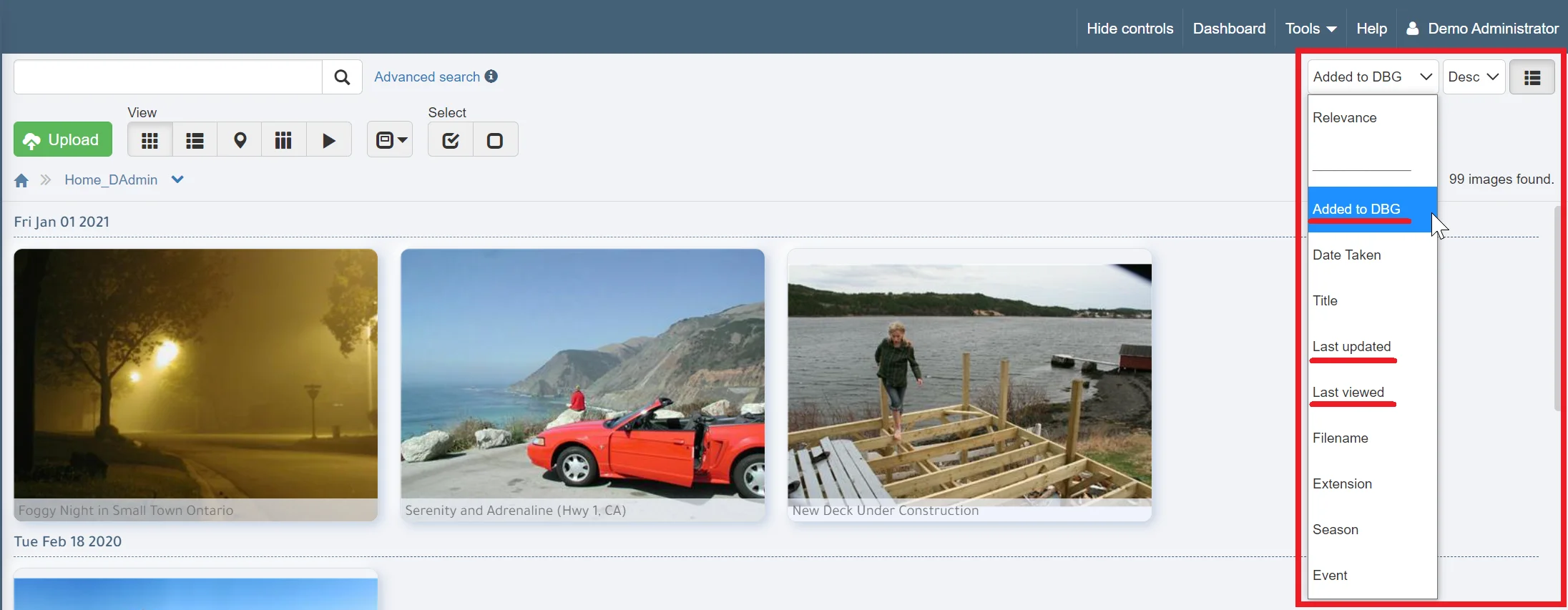Activity Monitoring
DBGallery’s audit trail, aka activity monitoring, capabilities are extensive. They are found on four pages:
1) The audit trail page: Provides access to activity across all users and images.
2) Versions tab of image preview: Displays all changes for a single image: data edits, annotations, versions, when it has been opened in a share, etc.
3) Dashboard: A less detailed view providing a quick overvew of recent activity.
4) Sort by activity type: Provides a full look at all images recently viewed, updated and added.
1) The audit trail page
Access the audit log through the main menu’s Tools / Audit trail. From here, search by date, user and activity type.
An audit trail can be for all or specific types of events, such as data edits, or a shared links having been open. Use the Type dropdown to select the activity to search for. Shown in the next screenshot are Downloads for all users for the January 24 to April 25, 2023. While only 10 results are displayed at a time, the total count of results is shown immediately below the Search button. With the count of results, the audit trail results can be used as a usage report of sorts.
NOTE: The audit results count may not always match counts on the dashboard. For example, Date Edit results count here on the audit trail will show a count of 2 if an image has had two updates today, whereas the Dashboard’s Recently Updated Images will show only 1 since only 1 image was edited.
An audit trail for a specific user for July 2021 and showing the Type dropdown list (any portion of a user name can be entered):
2) The Versions tab of image preview: An audit trail for a specific image.
When one image is being collaborated on by an entire team, knowing who has done what via a full history provides great comfort. This can be a major advantage of digital asset management systems, and one sorely missing from standard file management systems where multi-user logs are generally not kept.
Audit events of a specific image can be critical when data has been mismanaged or incorrect versions uploaded. Hopefully it rarely or never happens, but its generally a comfort to know it can been seen when it does.
Audit events of a specific image can be critical when data has been mismanaged or incorrect versions uploaded. Hopefully it rarely or never happens, but its generally a comfort to know it can been seen when it does.
It is sometimes useful to go back to the beginning, from when an image was initially added, to potentially years later as data was edited, comments made, and new versions uploaded. All activities shown in the Audit Trail Type dropdown (shown in the screenshot above) which relates to an image will show here.
3) Dashboard
The dashboard provides a quick view of recently added, updated and viewed images. As importantly, to the right of the widget title is the counts for the specific activity for Today (last 24 hours), This week (past 7 days), and This month (past 30 days). It is a quick means to see if there has been activity across the system today, or how much use it has gotten in the past while. Answering questions such as “has anyone been adding images recently” or “is the team and clients gettting usage of the system by viewing images”. (Note: the Recently Viewed widget isn’t shown in the example below but can be added from the Dashboard configuration page.)
4) Sort by activity type
The final option is to sort by either Added to DBG (short for Added to DBGallery), by Last viewed, or by Last updated. Its similar to the quick view from the Dashboard, but provides more detail in that its possible to see all the images updated today, for example. Using the ‘Group by’ toggle button to the right of the sort options will group by the sort options. In the example below, there were 3 images added on January 1, 2021 (see left middle of the screenshot).