The Dashboard
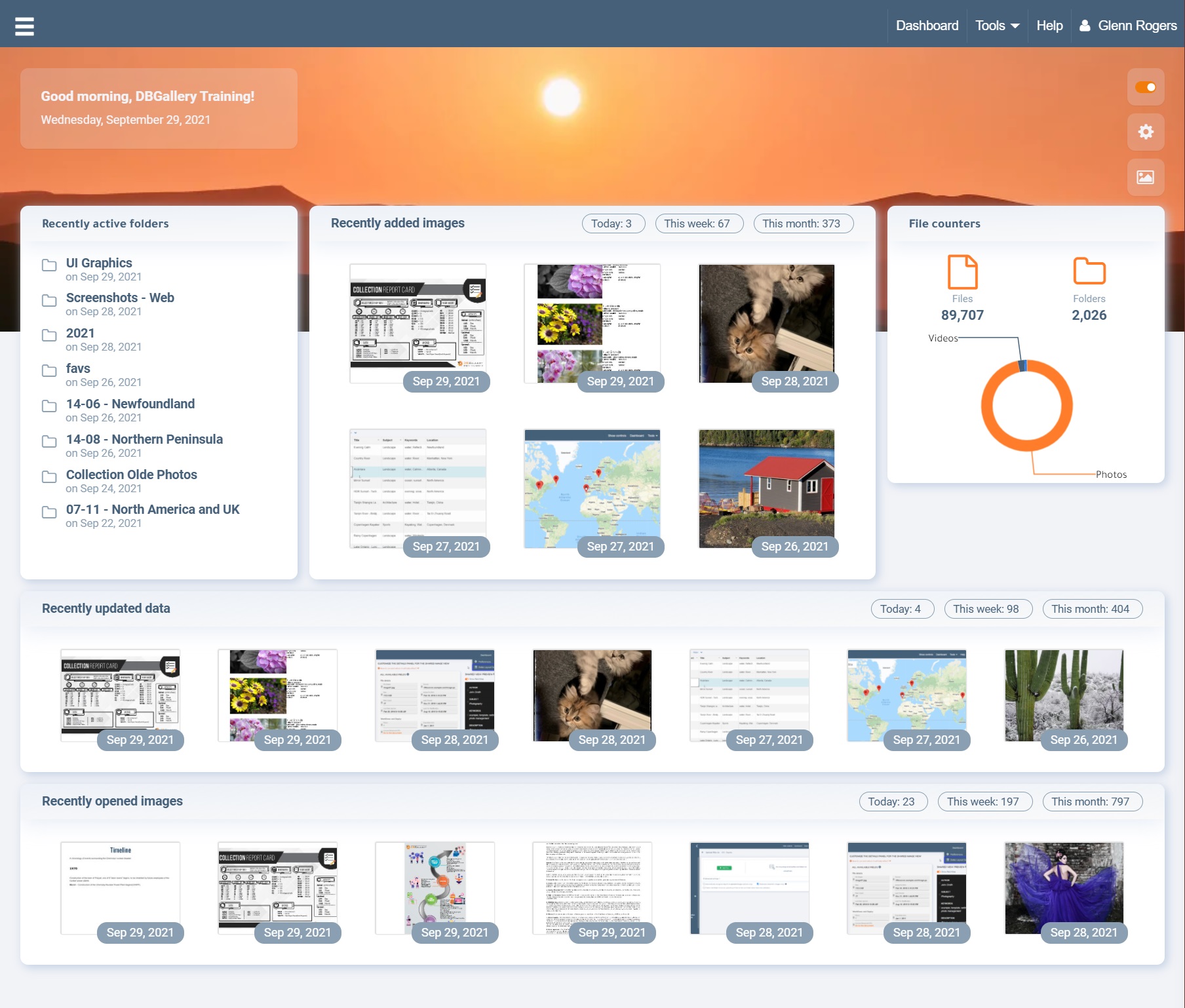
The Dashboard provides:
- An overview of the collection, such as file counts, how many have data, etc.
- Recent Activity: A great way to see activity across the entire collection, seeing whether images have been added, updated recently, and which have been recently viewed.
- Overall statistics.
- Live links, such as those in ‘Recent active folder’. These are live links to immediately return to where you left off. Click ‘Most active users’ to see activity for that user, or ‘Most used keywords’ to view those with that keyword. (Note: Not all widgets are shown in the screenshot below, but can be added to the dashboard in the configure section.)
| TIP: To view who may have performed recent activity such as Recently Updated Data, go to Tools | Audit Trail and select Upload Images from the Type dropdown. Most of the the dashboard widgets that are counts of recent activity are read from the audit trail. See Activity Monitoring to learn more. |
Configuration Options, accessible by selecting one of the three buttons in top-right of the dashboard:
- Button 1: Toggle whether the dashboard automatically appears upon login.
- Button 2: Configure your dashboard, choosing which widgets are shown where (see the section by that name below).
- Button 3: Choose the background photo. Good for changing up the look now and again.
To get to the dashboard, use the Dashboard button in the top-right corner of the main DBGallery page (or set it to automatically appear upon login).
Configure your dashboard
The widgets that are shown are configurable via a drag and drop interface, allowing the setting of size and position within the dashboard.
Getting there: Access this configuration by clicking second button in the top-right of the dashboard (“Configure your Dashboard” button), or from the main DBGallery menu under Tools - Data Layout Settings.
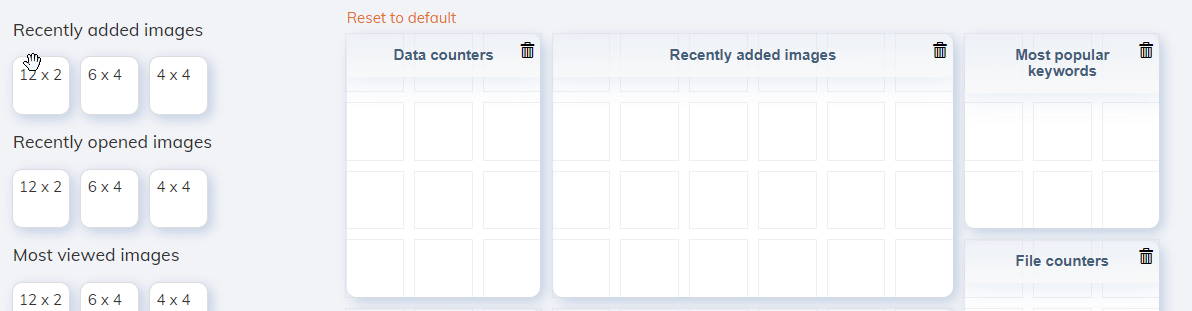
Configuration changes to the dashboard are made to your dashboard only and will not affect other users of the system.
Administrator Note: To change the default dashboard layout for all users, use Tools - Data Layout Setting from the main menu, then choose Dashboard under ‘Global layout setting’.