Pinned Items
Pin Folders and Collections to the quick access section directly above the folders list. Having them there is same as having the Folder or Collection there but in that static area and easily accessible to: drag and drop items to, click to view its contents, or click the direction icon to go directly to that Folder or Collection in the tree. Super convenient and comes in very handy for frequently used Folders and Collections, especially when working with large folder tree structures.
Pinned items are especially useful when:
- Building image/document Collections for a project and there is a need to move between specific folders and Collections many times while building that Collection or Collections. A good example: you’re building out all the images and documents for a new marketing campaign. You create a Collection called “Feb 2022” and pin it so it’s available to drop images on until that campaign has all the images needed. (Note: While the items pinned is visible only in your quick access area above the folders tree, the Collection itself can be visible to your team.)
- There is a folder or Collection you go to very often.
- Because they’re very easy to pin and unpin, if you’re working in a given folder or two for the day, pin it so it’s there all day.
- They help recall which areas were recently worked in.
In Action
Shown in this short animation:
- Click the Pin to the right of a folder or Collection to pin that item.
- Once pinned, click that item to display its contents.
- Drag and drop files to any pinned item.
- Pinned items can be easily unpinned (press the pin on the right of the item).
- Press the direction sign in the pinned item to go to that item in the tree.
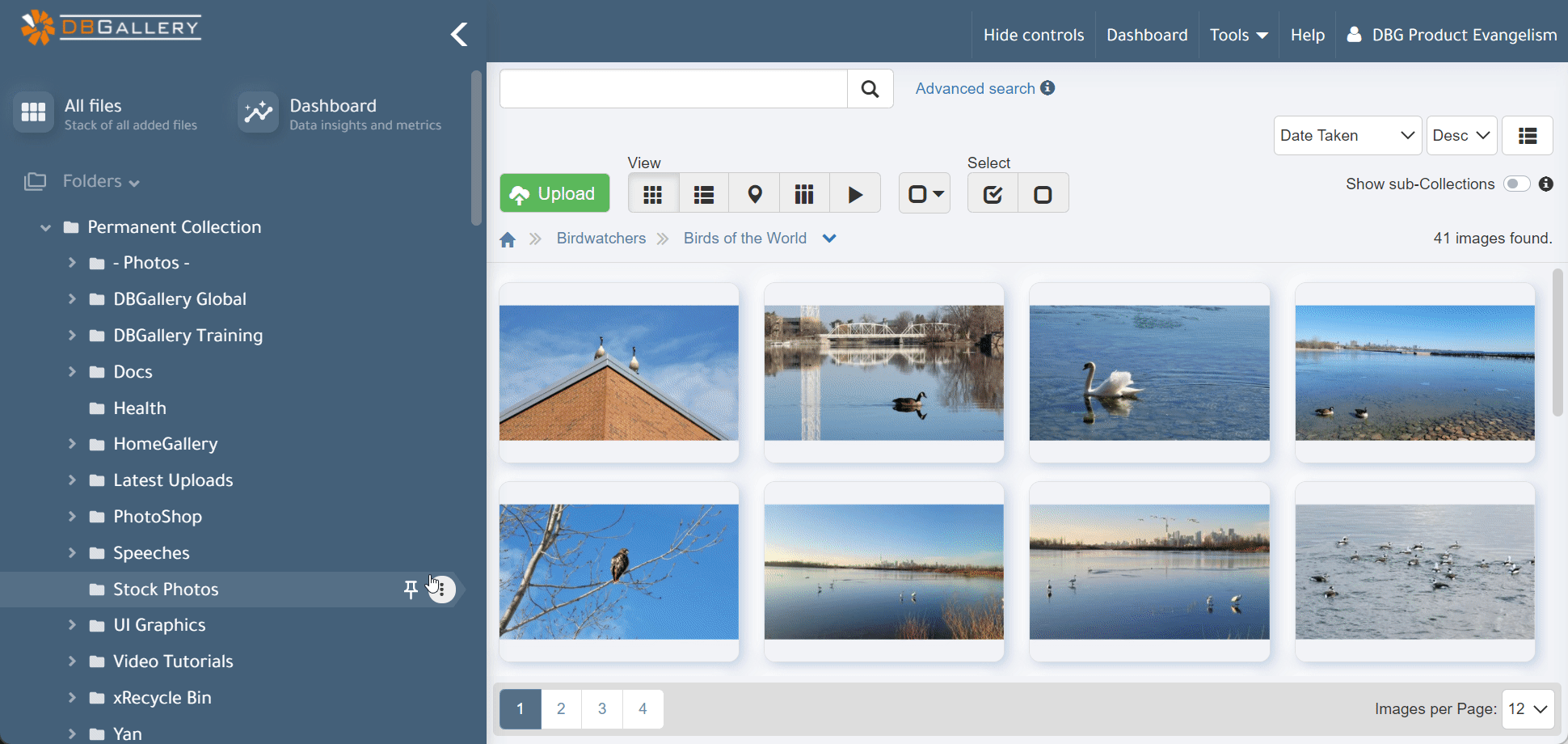
Facts of note for pinned items:
- Files and Folders can be dropped to pinned items. When dropping files or folders to a pinned folder, these items are moved to that pinned folder as it would if dropping onto the folder itself.
- Collections can be pinned as well as Folders.
- Pinned items are sticky: they stay in the same place when the rest of the tree scolls.
- Items can be pinned and unpinned at anytime.
- The setup of pinned items is individual for each user. Other users will not see items you’ve pinned.
- Sub-folders/sub-Collections do not display in the pinned items area (for ease of use).
- Go to the source folder or Collection in the tree by clicking the pinned item.
- There are no restrictions on the number of elements, but the height of the section is limited and a scrollbar appears.
- There is no quick access (aka Pinned Items) section in the left panel until the first item is pinned.